[MainProject] 커스텀 그림판 버튼
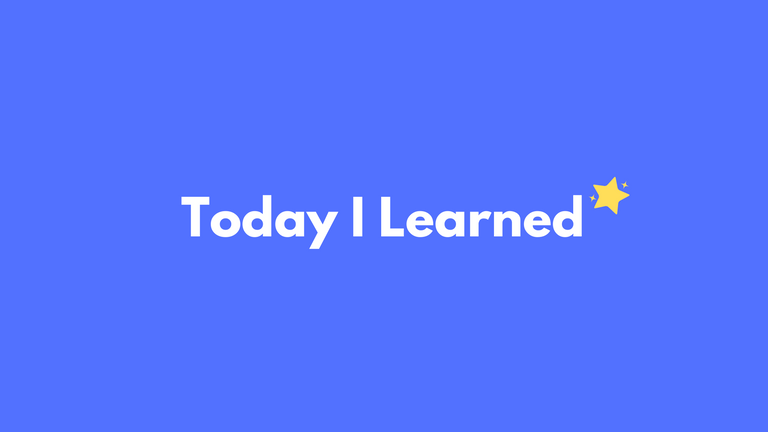
Custom 버튼 레이아웃
커스텀 페이지에서 그림판 구현을 위한 그림판 버튼 구현
버튼 구성
- 펜 굵기 버튼
펜의 굵기를 설정할 수 있는 버튼 - 펜/지우개 버튼
펜과 지우개 모드를 변경할 수 있는 버튼 - 컬러 버튼
펜의 색상을 변경할 수 있는 버튼 - 이미지 업로드 버튼
로컬에서 그림판에 이미지를 업로드할 수 있는 버튼 - 앞으로/뒤로 가기 버튼
이전 요소 undo/redu 버튼
버튼 레이아웃
각각의 버튼들은 .tsx파일로 5개로 만들어 CustomContent.tsx에 다음과 같이 import하였다.
import ColorInput from './ColorInput';
import EraseButton from './EraseButton';
import RangeInput from './RangeInput';
import UploadButton from './UploadButton';
import UndoButton from './UndoButton';
import RedoButton from './RedoButton';
return (
<ContentContainer>
<RangeInputContainer>
<RangeInput value={size} onChange={handleChangeSize} />
<ColorInput value={color} onChange={handleChangeColor} />
<EraseButton eraser={eraser} onClick={handleEraseButtonClick} />
<UploadButton onUpload={handleUploadImage} />
<UndoButton onUndo={handleUndoButtonClick} />
<RedoButton onRedo={handleRedoButtonClick} />
</RangeInputContainer>

펜 굵기 버튼
//RangeInput.tsx
import styled from "styled-components";
import React from "react";
const InputStyled = styled.input.attrs({
type: "range",
min: "1",
max: "100",
})`
position: relative;
z-index: 20;
-webkit-appearance: none;
background-color: blue;
border-radius: 20px;
height: 8px;
width: 27%;
right: 15px;
margin-top: 10px;
margin-left: 20px;
&::-webkit-slider-thumb {
-webkit-appearance: none;
appearance: none;
width: 17px;
height: 17px;
background-color: var(--dark-purple);
border-radius: 50%;
cursor: pointer;
}
&::-moz-range-thumb {
width: 25px;
height: 25px;
border-radius: 50%;
background-color: yellow;
cursor: pointer;
}
&:focus {
animation: 1s pulse infinite;
outline: none;
}
&:hover {
background-color: var(--purple);
transform: scale(1.15);
}
background-color: var(--light-purple);
top: calc(5px + 50%);
transition: background-color 0.2s ease-in-out, transform 0.2s ease-in-out;
`;
interface RangeInputProps {
value: number;
onChange: (event: React.ChangeEvent<HTMLInputElement>) => void;
}
function RangeInput({ value, onChange }: RangeInputProps) {
return <InputStyled type="range" value={value} onChange={onChange} />;
}
export default RangeInput;
RangeInputProps 인터페이스를 정의하여 RangeInput 컴포넌트가 onChange props를 받도록 하였고,
RangeInput 컴포넌트를 내보냈다.
interface RangeInputProps {
value: number;
onChange: (event: React.ChangeEvent<HTMLInputElement>) => void;
}
function RangeInput({ value, onChange }: RangeInputProps) {
return <InputStyled type="range" value={value} onChange={onChange} />;
}
export default RangeInput;
//CustomContent.tsx
const handleChangeSize = (event: React.ChangeEvent<HTMLInputElement>) => {
setSize(Number(event.target.value));
};
CustomContent.tsx에서 handleChangeSize함수로 펜을 그릴때 사용한 함수 handleMouseMove에서 ctx.lineWidth를 size변수로 조정하여 펜의 굵기를 조절하였다.
//handleMouseMove
} else {
if (event.buttons !== 1) return;
ctx.globalCompositeOperation = eraser ? 'destination-out' : 'source-over';
ctx.lineWidth = size;
ctx.strokeStyle = eraser ? 'rgba(0,0,0,1)' : color;
ctx.lineTo(x, y);
ctx.stroke();
}
};
결과


펜 굵기 조정
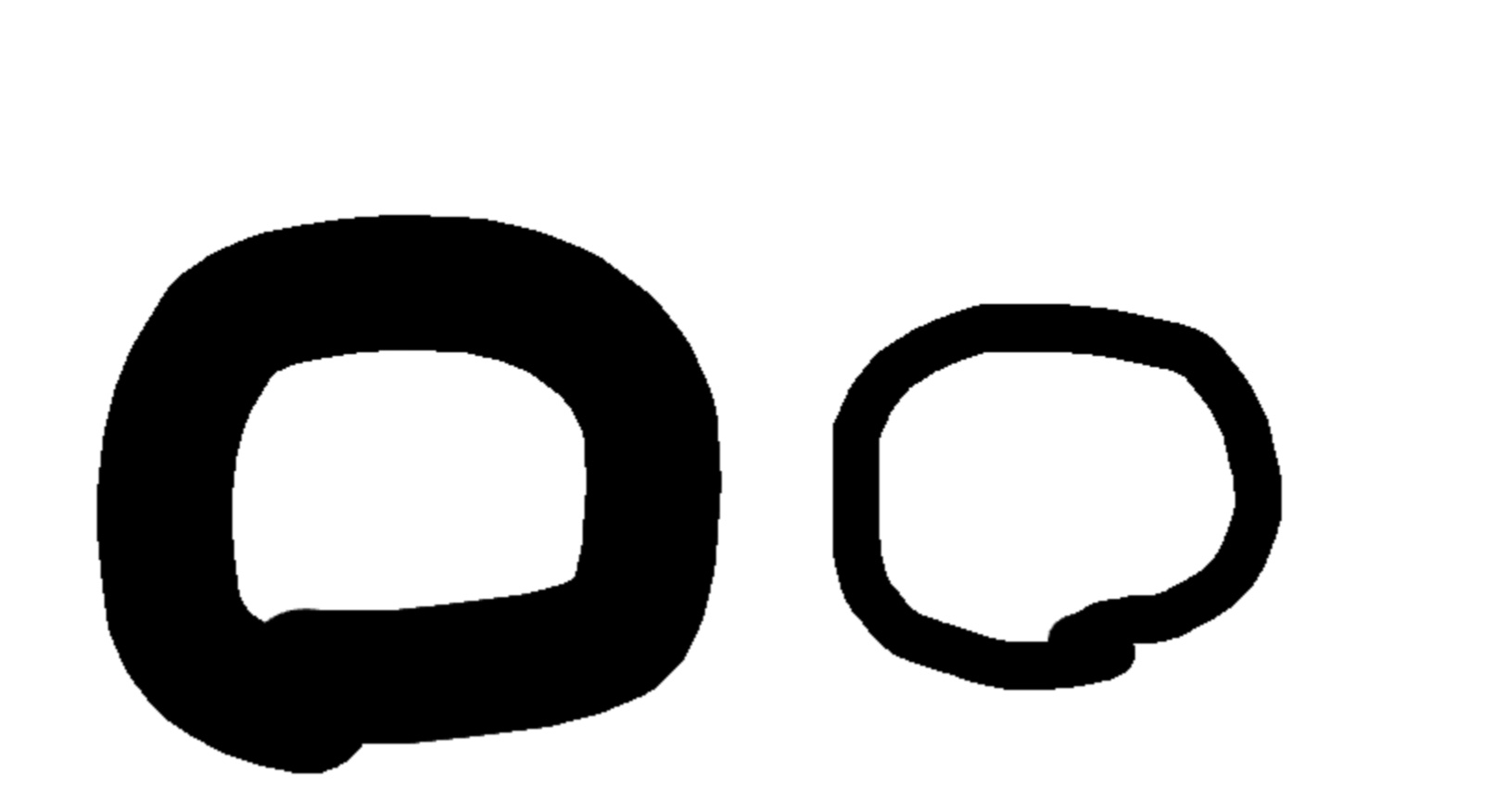 펜 굵기 조정 결과
펜 굵기 조정 결과
댓글남기기